30 Must-Have Chrome Extensions for Designers and Developers: Boost Your Productivity and Workflow
Chrome extensions can make our work as designers and developers much easier. They add helpful features to our browser and speed up tasks we do every day.

We’ve picked 30 must-have Chrome extensions that will boost your productivity and improve your workflow. These tools cover a wide range of needs, from color picking to code formatting.
By using these extensions, we can save time and focus on what matters most – creating great designs and writing solid code. Let’s explore some of the best Chrome add-ons for our field.
Essential Chrome Extensions for User Interface Design
Chrome offers powerful extensions to enhance UI design workflows. We’ll explore tools for color selection, typography, and visual precision that can streamline the design process.
Creating and Managing Color Schemes
ColorZilla is a must-have for picking colors from any webpage. It includes an eyedropper tool, color picker, and palette creator. We find it invaluable for building color schemes quickly.
Color Picker lets us grab colors from images or websites with ease. It displays hex codes and RGB values, making it simple to copy colors into our designs.
Coolors is great for generating color palettes. We can lock in colors we like and randomize others until we find the perfect scheme. It’s a big timesaver when starting new projects.
Font Inspection and Typography Tools
WhatFont helps us identify fonts used on any website. We just hover over text to see the font name, size, line height, and color. It’s super handy for typography research.
Fonts Ninja lets us try out fonts we see online in our own designs. We can test different fonts without buying or downloading them first.
Type Sample is useful for comparing fonts side-by-side. We can easily see how different typefaces look in various sizes and styles.
Visual Accuracy and On-Page Design
PerfectPixel lets us overlay a semi-transparent image on top of a web page. This helps us check if our designs match the original mockups pixel-for-pixel.
Page Ruler gives us precise measurements of elements on a webpage. We can measure heights, widths, and positions to ensure our designs are accurate.
Stylebot allows us to edit CSS on any webpage in real-time. We can test design changes quickly without touching the actual code. It’s great for experimenting with different styles.
Chrome Extensions for Streamlined Web Development
Chrome extensions can boost productivity and simplify tasks for web developers. These tools help with coding, testing, and optimizing websites.
Coding and HTML Validation Tools
The Web Developer extension adds a toolbar with useful features for front-end work. It lets us quickly disable JavaScript, view CSS, and outline page elements. For checking HTML, the HTML Validator extension flags errors and suggests fixes right in the browser.
JSON Formatter makes working with JSON data easier. It prettifies and validates JSON, making it more readable. This saves time when dealing with APIs or debugging.
CSS Peeper is great for inspecting styles. We can easily see fonts, colors, and measurements used on a page. It’s handy for understanding how other sites are built or double-checking our own work.
Performance and SEO Analysis
Lighthouse is built into Chrome’s dev tools, but the extension version is more convenient. It analyzes pages for performance, accessibility, SEO, and best practices. This helps us spot issues and improve site quality.
PageSpeed Insights is another useful tool. It gives specific tips to speed up load times on both mobile and desktop. This extension makes it easy to check performance as we work.
For SEO work, the SEO Minion extension is invaluable. It checks meta tags, analyzes headings, and finds broken links. These quick checks help ensure our sites are search engine friendly.
Development Environment Enhancements
React Developer Tools is a must-have for React projects. It lets us inspect component hierarchies and check props and state. This makes debugging React apps much faster.
The JSON Viewer extension formats JSON data in a tree view. This makes large JSON responses much easier to navigate and understand. It’s especially helpful when working with complex APIs.
For accessibility testing, the axe DevTools extension is top-notch. It finds common accessibility issues and suggests fixes. This helps us build more inclusive websites from the start.
Improving Accessibility and Compliance

Chrome extensions can help designers and developers create more inclusive websites and protect user data. These tools make it easier to test for accessibility issues and enhance online privacy.
Testing for Web Accessibility
WAVE is a popular extension for checking web accessibility. It helps us find and fix problems that might make sites hard to use for people with disabilities. The tool highlights issues with colors, contrast, and screen reader compatibility.
We can use the aXe extension to run automated checks against Web Content Accessibility Guidelines (WCAG). It gives clear explanations of found issues and suggests ways to fix them.
CSS Feature Toggles lets us quickly turn off CSS features to see how our sites look without them. This helps us make sure content is still readable when styles don’t load.
VisBug is great for visually testing layouts and spotting accessibility problems. We can use it to check text spacing, color contrast, and element sizes right in the browser.
Ensuring Privacy and Security
Ghostery blocks trackers and ads to protect our online privacy. It shows us which companies are trying to collect our data on each site we visit.
HTTPS Everywhere forces websites to use secure connections when available. This keeps our information safe from potential eavesdroppers.
Privacy Badger learns to block invisible trackers as we browse. It’s a smart tool that adapts to new tracking methods over time.
We can use uBlock Origin to block unwanted content and potential security threats. It’s more than just an ad blocker – it helps keep our browsing safer and faster.
Mailvelope adds encryption to webmail services like Gmail. This extra layer of security is crucial when sending sensitive information online.
Enhancing Productivity for Design and Development
Chrome extensions can boost our workflow and save time on repetitive tasks. Let’s look at some top tools for designers and developers.
Task Management and Workflow Improvement
We love using Loom for quick screen recordings to share ideas with our team. It’s simple to use and lets us explain complex concepts visually. For staying on track, StayFocusd helps limit time on distracting sites. We set daily allowances for social media and stick to our work.
Broken Link Checker scans pages for dead links, saving hours of manual testing. It’s a must-have for keeping our sites in top shape. Page Ruler measures elements on screen, perfect for checking layouts and spacing.
Awesome Screenshot grabs full-page images and lets us add notes. It’s great for giving feedback on designs. For tracking tech stacks, Wappalyzer and BuiltWith show what tools other sites use.
Customization and Browser Functionality
Window Resizer helps us test designs at different screen sizes. We can quickly switch between common device resolutions. Site Palette grabs color schemes from any webpage, useful for matching styles or finding inspiration.
CSS Viewer shows the styles applied to any element we click. It’s handy for debugging tricky layout issues. EditThisCookie manages browser cookies, letting us test different user states easily.
Daily.dev turns our new tab page into a feed of dev news. We stay up-to-date on trends without extra effort. For a cleaner look, we use custom new tab extensions to show just the tools we need most.