The Benefits of Responsive Typography in Web Design: Enhancing User Experience Across Devices
Responsive typography is a game-changer for web design. It adjusts text size and layout based on screen size, making websites easier to read on any device. Good responsive typography boosts user experience by ensuring text stays clear and legible across phones, tablets, and computers.

We’ve seen firsthand how responsive type improves websites. It keeps content easy to scan and understand, no matter how users access it. This flexibility is key as more people browse on mobile devices.
Responsive text also helps create visual harmony. It maintains proper spacing and line lengths as screen sizes change. This balance makes websites look polished and professional on all screens. Let’s explore why responsive typography matters so much for modern web design.
Understanding Responsive Typography
Responsive typography adapts to different screen sizes and devices. It ensures text remains readable and visually appealing across all platforms. Let’s explore key aspects of this approach.
Fluid Typography and Viewport Units
Fluid typography changes size based on screen width. We use viewport units (vw) to achieve this effect. 1vw equals 1% of the viewport width. This allows text to scale smoothly as screens change size.
We can set font sizes like this:
font-size: calc(16px + 1vw);
This formula creates a base size of 16px that grows with screen width. It prevents text from becoming too small on phones or too large on big screens.
Typography Scale and Modular Scale
A modular scale helps create harmony in our designs. We pick a ratio and multiply it by our base font size. Common ratios include 1.2 (minor third) or 1.5 (perfect fifth).
Example scale:
- Base: 16px
- Small: 16px * 0.8 = 12.8px
- Large: 16px * 1.25 = 20px
- Extra large: 16px * 1.5 = 24px
This system creates a consistent visual rhythm across our designs.
Typography Elements: Line Height, Spacing, and Contrast
Line height affects readability. We often set it between 1.4 and 1.6 times the font size. This gives text room to breathe without feeling disconnected.
Proper spacing improves legibility. We use margins and padding to separate elements. A good rule is to use multiples of our base font size for spacing.
Contrast is crucial for accessibility. We ensure text stands out from its background. The Web Content Accessibility Guidelines (WCAG) recommend a contrast ratio of at least 4.5:1 for normal text.
We can use tools like WebAIM’s Contrast Checker to test our color choices. Good contrast helps all users, especially those with visual impairments.
The Role of Typography in User Experience
Typography shapes how users interact with and perceive digital content. It affects readability, accessibility, and user engagement on websites and apps.
Legibility and Reading Experience
Good typography makes text easy to read. We choose fonts that are clear and have proper spacing. This helps users understand content quickly.
Font size matters too. Larger text is easier to read, especially on small screens. Line length is also key. We keep lines around 50-75 characters for best readability.
Contrast between text and background is crucial. Dark text on a light background usually works well. We avoid busy patterns behind text.
Accessibility and Inclusivity
Typography plays a big role in making websites accessible to all. We pick fonts that are clear for people with visual impairments.
Proper text sizing and spacing help those with dyslexia or other reading difficulties. We also ensure enough color contrast for better visibility.
Responsive typography adapts to different screen sizes. This makes content readable on any device. We use relative units like ems or rems to scale text smoothly.
User Engagement and Retention
Good typography keeps users interested. We use headings and subheadings to break up text. This makes content easier to scan and understand.
Consistent typography across a site creates a unified look. This helps build trust and brand recognition. Users feel more comfortable on well-designed sites.
We also use typography to highlight important information. This could be through bold text, different colors, or larger font sizes. It guides users to key points quickly.
Responsive Typography Techniques
Responsive typography adapts to different screen sizes and devices. It ensures text remains readable and visually appealing across all platforms. Let’s explore some key techniques for creating flexible and scalable typography.
Media Queries and Breakpoints
Media queries let us adjust font sizes based on screen width. We set breakpoints to define where these changes occur. For example:
body {
font-size: 16px;
}
@media (min-width: 768px) {
body {
font-size: 18px;
}
}
@media (min-width: 1200px) {
body {
font-size: 20px;
}
}
This code increases the base font size as the screen gets wider. It helps maintain readability on larger displays.
Flexible Grids and Scalable Elements
We can use relative units like em or rem for font sizes. These units scale with the base font size. For instance:
h1 {
font-size: 2rem;
}
p {
font-size: 1rem;
}
This approach keeps text proportions consistent across different screen sizes. It’s more flexible than using fixed pixel values.
CSS Functions and the Clamp() Method
The clamp() function is a powerful tool for fluid typography. It sets a minimum, preferred, and maximum font size. Here’s an example:
h1 {
font-size: clamp(1.5rem, 5vw, 3rem);
}
This code ensures the heading is never smaller than 1.5rem or larger than 3rem. Between these limits, it scales fluidly based on the viewport width. It creates smooth transitions without the need for multiple breakpoints.
Best Practices for Implementing Responsive Typography
Responsive typography adapts to different screen sizes, creating a better reading experience. It helps maintain visual harmony and ensures text remains legible across devices.
Font Selection for Different Screen Sizes
We recommend using sans-serif fonts for smaller screens. They’re easier to read on smartphones and tablets. For desktops, serif fonts can work well for longer text.
Choose fonts that look good at various sizes. Some fonts become hard to read when scaled down. Test your choices on different devices to make sure they work.
We suggest using a limited number of fonts. This keeps your design clean and loads faster. Two or three font families are usually enough for most websites.
Creating a Harmonious Visual Identity
Consistency is key for a strong brand identity. Use the same fonts across your website and other materials. This helps people recognize your brand easily.
Adjust font sizes and line heights for different screens. Smaller screens need larger text and more space between lines. This makes reading easier on phones and tablets.
We advise using relative units like ’em’ or ‘rem’ for font sizes. These scale better than fixed pixel sizes. They also respect user preferences for text size.
Testing and Optimization for Various Devices
Always test your typography on real devices. What looks good on your computer might not work on a phone. Check readability and layout on various screen sizes.
Use tools like browser developer tools to simulate different devices. This helps catch issues before they reach users.
We suggest optimizing font loading for performance. Use font subsetting to load only the characters you need. Consider using system fonts as fallbacks to improve load times.
Monitor user behavior to see if people are reading your content. Tools like heatmaps can show if users are struggling with your text. Adjust your design based on this data.